WhatsApp offers a wide range of settings and options for customization. However, as of right present, WhatsApp does not let users change their keyboard. But it is possible to add photos to the WhatsApp keyboard with the aid of third-party application.
Since the messaging software uses the keyboard installed in the mobile phone system, there are no customization options given by whatsapp officially. But in future we can expect such type of customization. But as of now whatsapp doesn’t provide anything like this.
However, apps like Gboard, Google Keyboard, let you personalise the user interface and set a background image for editing. This modification affects the entire operating system, thus WhatsApp and all other apps you have installed on your smartphone will display it.
Most people, as you may have noticed, set their own photos on their keyboards. It is a great method to make your phone unique and amaze those around you. Normally found under Themes, this option is not quite clear in WhatsApp. However, as I highlighted in the post, there are a lot of third-party programmes that let the user customise their keyboard.
With the aid of these third-party applications, you may put any photo on the keyboard. However, the majority of applications are bad for your security. But in this article I will guide you to the easiest and safest way of putting your own picture on WhatsApp keyboard both for android & iOS.
Set Own Photo On WhatsApp Keyboard (Android)
Open Playstore & Download Gboard
Before I starting this process you need to open Playstore & download Gboard. Also make sure that you’ve downloaded the currect version of Gboard. Cause there is many applications on internet which are look a like Gboard but actually they are fake.
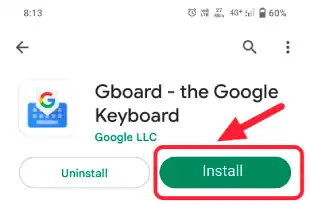
Open GBoard Keyboard
Once you downloaded the Gboard application then open it from the open button displayed.
Give All Permission
After opening the app it will ask for a permission like your contacts, location & many more. But don’t worry it’s a trustworthy application and you can easily give all Permission to it without any security concern.

Select Input Method
Now After giving all permission to it you will see a Select Input Method button. Tap on it and follow the next process below.
Go To Keyboard
Now go to keyboard Because you need to edit some settings after that you can Set Your Photo On WhatsApp Keyboard.

Tap On Theme
Now Tap on theme because with the help of this function you can easily edit theme of your keyboard to change their photo.

Tap On My Image
After that click on (+) icon to use any image as a keyboard theme. Also sometimes google displayed this option as My Image. So you need to tap on My Image.
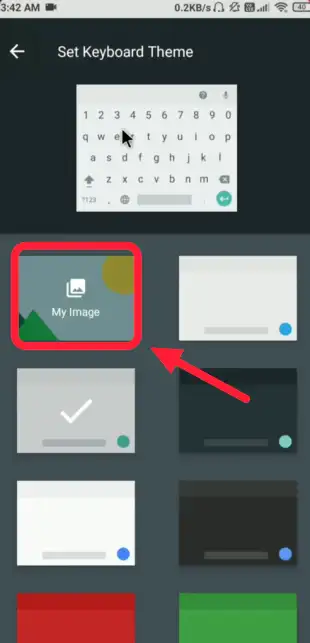
Select Your Own Image & Save
Now select any image from the gallery app and save the whole process. This is how you can easily set your own photo on WhatsApp keyboard on android devices.

Set Own Photo On WhatsApp Keyboard (iOS)
- Download Gboard from the Appstore. Also make sure to download real Gboard which is designed & created by Google.
- Now After giving all the permission and access to it tap on themes. From here you can easily edit your theme.
- Now as you want to set your own photo on WhatsApp keyboard so you need to click on (+) custom icon.
- After clicking on the custom icon you will be redirected to your file manager. Select any photo from here which you want to Place on your WhatsApp keyboard.
- After selecting image you will ask for adjusting the image. Then adjust & crop the image and tap on save.
- After that you will see that selected photo are visible on your WhatsApp keyboard. This is how you can easily set your own photo to WhatsApp keyboard on iOS devices.
Frequently Asked Questions
The system keyboard, which is typically Gboard, is what the application uses by default, though this will vary greatly depending on the phone’s manufacturer. For example some branded smartphone company use their own design keyboard. Huawei use SwiftKey keybord which is designed by Microsoft. But maximum smartphone company use Gboard keyboard due to security concern.
You can add any national or international language in your keyboard. As whatsapp doesn’t allow user to edit their keyboard. Also WhatsApp work on your system keyboard so if you have any keyboard like Gboard and other. Go to settings of that keyboard and then select language & input. Now you can any desired language to WhatsApp keyboard.
WhatsApp is mainly designed for texting, sending image or videos & Documents. But now WhatsApp is specially used for entertainment and for many other purpose. WhatsApp has more than 5Billion+ user.
Let’s Wrap Up!
In this article, I explained a simple way of setting your own photo on WhatsApp keyboard for both android & iOS. If you find this article helpful please share this information with your closest too. For more important details follow us. Also you can bookmark our Jihelp Website for latest articles.