One of the most widely used text and voice chatting apps worldwide is whatsapp. More than a billion individuals utilise it in more than 180 nations. You can call people using the app, as well as send and receive messages, documents, photographs, GIFs, and videos both alone and in groups. WhatsApp is great, especially for small collaborative workgroups like families.
Users of WhatsApp Groups have access to a platform where they can have simultaneous conversations with many individuals. In fact, Whatsapp allows groups to have up to 512+ members. It is even more advantageous because users can chat in WhatsApp groups just like they would in regular chats. WhatsApp groups are become a popular platform for communication.
The ideal thing for you to do if you are the administrator of a WhatsApp group and are tired of saving the contacts of many individuals is to create a WhatsApp group invite link. You can simply add new members without inputting their contact information by using an invite link. Simply share the invite link to others, and they can click it to join the group right away. Hence, I’m offering a tutorial today on how to make a WhatsApp group invite link.
Create WhatsApp Group Invite Link on Android
Open WhatsApp
Before copying invite link of WhatsApp group you’ve to be admin of any group. Because only admin can create & get invite link of WhatsApp group. Now open WhatsApp first.
Open a WhatsApp Group
Now go to that group you want to create invite link.

Go to Group Info
Now go to group info by clicking group name appear in the upper. Here you can see all information related to members. Now you’ve to click on right side three-dots appear in the upper right corner. Then click on Group Info.
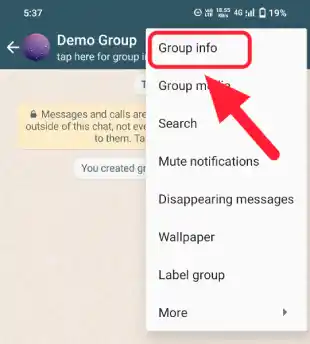
Select Invite Link
Now scroll down and click on invite link. With this link you can invite anyone without adding manually.
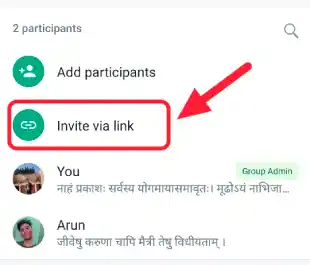
Revoke Link
Here you can see a Revoke Link option. When you click on that button no one can join your group through the invite link. Simply, invite link will not works anymore.

This is how you can create a Invite Link of WhatsApp group on android. But always remember that your WhatsApp application should be updated to latest version.
How To Create WhatsApp Group Link On iOS
As I mentioned above that before copying or creating WhatsApp Group invite link you’ve to become admin of any group. After that you can follow these instructions below.
- Before doing any instructions for creating or copying WhatsApp group link you’ve to open WhatsApp. Also update your WhatsApp application from the App Store.
- Now select WhatsApp group by clicking on it. After that you’ve to click on Group Name.
- Now click on Invite to group via Link. After that you will be redirected to a new page.
- Now click on Copy link, after that you’re link is ready to share. Also you can share this link through the share button. With this, QR code is also available for iOS users.
If someone scan this QR code he will be redirected to your WhatsApp group. Then by clicking on JOIN he can join your group easily without adding manually.
FAQ Related to WhatsApp Group Link
You can’t create a WhatsApp group without adding members. You need to select at least one contact before creating group. After that you can remove that member easily.
To create WhatsApp group link simple follow these steps: Open WhatsApp>Select Group>Group Info>Copy Link>Share Link.
Let’s Wrap Up!
In this article I discussed about how you can create WhatsApp group link on android and iOS. If you find this article helpful so please share this to your friends and closest. For more important tricks and tips follow Jihelp.com.
Recommended